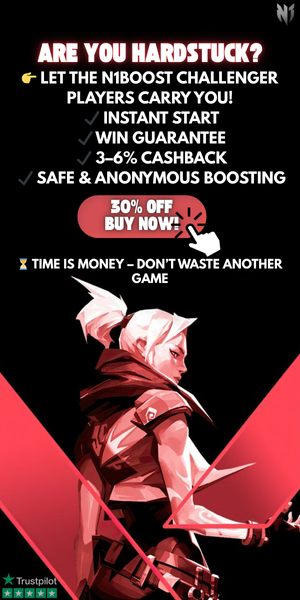Valorant: How to Uninstall Valorant
Valorant continues to attract a massive player base, especially with its expanded availability on platforms like PS5 and Xbox Series X/S. However, if you ever need to uninstall Valorant—whether for storage management, a gaming break, or a complete departure—the process is simple and effective. In this guide, we’ll walk you through how to uninstall Valorant on PC, PS5, and Xbox Series S/X, reinstall it if you change your mind, and even permanently delete your account if necessary. Let’s dive in!
How to Uninstall Valorant On PC
- Exit Vanguard:
Navigate to the System Tray on your Windows taskbar, right-click the Vanguard logo, and select "Exit Vanguard."
- Open Control Panel:
Use the Windows search bar to find and open "Control Panel," then click on the "Programs" tab.
- Uninstall Valorant:
Select "Uninstall a program," find Valorant in the list, and click "Uninstall."
Exiting Vanguard first ensures a smooth, complete removal of both Valorant and its anti-cheat software.
How to Uninstall Valorant on PS5
- Find Valorant:
Locate the Valorant icon on your PS5 home screen or in your game library.
- Uninstall:
Highlight the Valorant icon, press the 'Options' button on your controller, and select "Delete."
This quick process will remove Valorant and free up space on your console.
How to Uninstall Valorant on Xbox Series S/X
- Home Screen:
Start at your Xbox home screen.
- Open Games & Apps:
Press the Xbox button, navigate to "My Games & Apps," and select "See All."
- Find Valorant:
Scroll through your list, find Valorant, press the menu button, and select "Uninstall."
Effortlessly remove Valorant and manage your Xbox storage efficiently.
How to Reinstall Valorant on PC
- Visit Riot’s Official Website:
Navigate to Valorant’s official page.
- Start the Download:
Click "Play Free" and log in with your Riot account or create a new one.
- Download and Install:
Click the "Download" button and follow the installation instructions.
You’ll have the latest version of Valorant ready for action in no time.
How to Reinstall Valorant on PS5 & Xbox Series S/X
- Open Your Library:
On your console, go to your library of previously downloaded games.
- Find Valorant:
Select Valorant from your library.
- Redownload:
Click "Download" and wait for the installation to complete.
Reinstalling Valorant on your console is simple and ensures you’re ready to jump back into competitive matches.
How to Permanently Delete Your Valorant Account
- Visit Riot Support:
Go to the Valorant support website.
- Choose Account Services:
Select "Account Management, Data Requests, or Deletion."
- Submit Deletion Request:
Fill out the form explaining your request to delete your account.
- Reconsideration Window:
You have 30 days to cancel the deletion. After that, your account and data are permanently erased.
Deleting your Valorant account is a serious step, so make sure it’s the right decision for you.
Conclusion
Whether you’re uninstalling Valorant temporarily to free up space or permanently deleting your account, the process is straightforward on PC, PS5, and Xbox Series S/X. We've detailed each step to ensure a smooth removal without leaving residual files or programs behind. Managing your gaming library effectively helps keep your system optimized and ready for future adventures. Should you decide to return to Valorant, reinstalling is just as easy—allowing you to jump right back into the action whenever you're ready.
Tags

Author