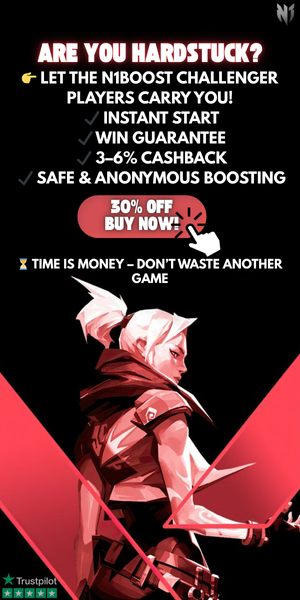Valorant: Best Graphics Settings
Valorant is a game where reaction time, precision, and clear visuals can make the difference between winning and losing. While high-quality graphics can make the game look better, performance should always be the priority, especially in competitive matches where every frame counts.
Optimizing your graphics settings can help boost FPS, reduce input lag, and improve visibility, giving you a competitive edge. Whether you’re playing on a low-end PC and need better performance or running a high-end setup and want smoother visuals, finding the right balance is key.
In this guide, we’ll break down the best graphics settings for Valorant to help you maximize performance, clarity, and responsiveness, so you can focus on aiming, movement, and winning more rounds. Let’s get started!
Best Performance Graphics Settings for Valorant
For the best performance in Valorant, optimizing your graphics settings is crucial, especially if you’re on a low or mid-range PC and need higher FPS.
Start by setting your resolution to your monitor’s native setting for sharp visuals without sacrificing performance, and always use full-screen mode to minimize background distractions and ensure stable gameplay. Lower material, texture, and detail quality to free up system resources, while disabling unnecessary effects like shadows and anti-aliasing can significantly improve FPS and reduce input lag.
Keep V-Sync off to avoid latency issues and turn off features like Bloom, Distortion, and First Person Shadows to remove visual clutter that doesn’t impact gameplay. Enabling Multithreaded Rendering can help improve performance if your CPU supports it.
To further enhance responsiveness, enable NVIDIA Reflex if available, close background applications like browsers and Discord to free up memory, and keep your GPU drivers updated for the best optimization. Lowering your minimap’s zoom level can also prevent occasional FPS drops.
By fine-tuning these settings, you’ll maximize FPS, reduce stuttering, and maintain clear visuals, ensuring a smoother and more competitive gaming experience in Valorant.
Best High-End Graphics Settings for Valorant
For players with high-end PCs, optimizing graphics settings in Valorant is about finding the perfect balance between visual quality and performance to ensure smooth gameplay without sacrificing FPS.
Start by setting your resolution to your monitor’s native display for the sharpest visuals and use full-screen mode to reduce input lag and maintain stable performance. Keep material, texture, and detail quality on high or medium, as Valorant is not a graphically demanding game, and these settings will not heavily impact FPS on a powerful system.
Shadows can be set to medium for added depth, but turning them off will provide a slight FPS boost. Enable anti-aliasing to smooth out edges and improve visual clarity without affecting performance significantly, and turn on anisotropic filtering to enhance texture sharpness.
Bloom and distortion are purely cosmetic, so you can leave them on if you prefer visual effects or disable them for a clearer experience. First Person Shadows add realism but do not impact gameplay, so enabling them is a personal preference.
Make sure to keep V-Sync off to avoid input lag and enable Multithreaded Rendering to take full advantage of your CPU’s power. NVIDIA Reflex should be enabled if available, as it reduces system latency and ensures a more responsive experience.
Keeping GPU drivers updated and closing background applications will also help maintain consistent performance. By using these optimized high-end settings, you can enjoy crisp visuals, smooth animations, and a competitive edge in Valorant without compromising frame rates.
Conclusion
Optimizing your graphics settings in Valorant is crucial for maintaining smooth gameplay, high FPS, and clear visuals, whether you’re playing on a low-end PC or a high-end system.
Competitive players should focus on maximizing frame rates and reducing input lag by disabling unnecessary effects like shadows, bloom, and distortion while keeping settings like Multithreaded Rendering and NVIDIA Reflex enabled for better responsiveness.
High-end users can enjoy enhanced visuals without sacrificing performance by adjusting texture quality, anti-aliasing, and anisotropic filtering to improve clarity while keeping FPS stable.
Regardless of your setup, fine-tuning these settings will ensure a seamless gaming experience, allowing you to focus on precision aiming and quick reactions without performance issues affecting your gameplay.
Tags

Author